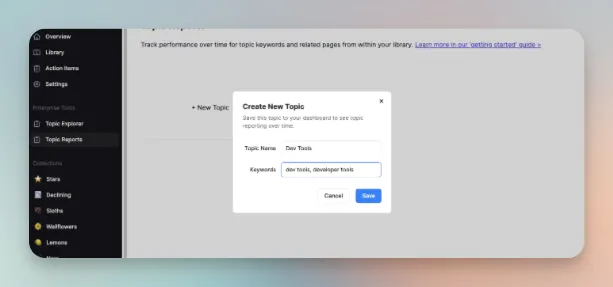Topic Reports is a feature in the ércule app. It automatically monitors your site’s authority for any topic area.
On this page we’ll explain how to use Topic Reports.
Overview: How this feature works
Basically, you enter a topic that you’re trying to “own” in search. The feature will then create a report that monitors the topic across your entire library.
How it’s measuring topical authority
The reports are built on traffic and search data from GA4 and Google Search Console.
The reports are ongoing. Create a report today and check in on it next month or next year.
Use cases for the Topic Reports feature
The Topic Reporter provides data and analysis sitewide and for individual pages.
- Measure and track topic authority
- Inventory relevant content
Measure and track your topic authority
This is a macro-level view of your content performance.

The trend chart looks at your library performance on the whole:
- Are you generating impressions + clicks at all?
- What does it look like over the past year?
The Topics table answers questions about specific queries within a topic:
- Which queries are you competing for right now?
- What is the average rank for each keyword?
- What kind of clicks + impressions is your site generating for the keyword?
Inventory relevant content
Before you can orchestrate all of your content, you need to know what’s available.
The Topic Pages table is a way to gauge your library’s content maturity for a given topic. This means answering questions like:
- Do we have any content for this topic?
- How much content do we have?
- Which of those pages are performing?
When these questions are answered you can start making practical decisions about content production and optimization.
So in a sense, it’s very similar to a topic research brief.
How to create a new report in Topic Reports
- Open up the Topic Reports
- Click “New Topic”
- Enter a name into the Topic Name field
- In the Keywords field, add all related phrases you want to track, separated by commas.
Example: Dev tools, developer tools

From here on out, you can find your report in the “Topic Reports” tab.
Now you’re ready to produce, refine, and distribute organic content in order to rise through the search ranks. You need data in order to track the success of those efforts.
More specifically, you need to monitor how all of your content is performing for a variety of keywords within a given topic. That’s the kind of insight provided by Topic Reports.
Topic Reports vs Topic Explorer

Topic Reports is a data analysis feature white the Topic Explorer is a research feature.
- Use Topic Reports to see how your library is performing for specific topics.
- Use the Explorer to collect data on all viable search topics and keywords.
These features are designed to work together. You can find strategic topics with the Explorer. You can create a Report within the Explorer dashboard. Then visit the Report dashboard periodically to see how your authority is trending for that particular topic.
Topic Report features explained
All of the data in the Topic Report comes directly from your Google Search Console account.
When you open the Topic Report you’ll find three data displays:
- 12-month performance trend
- Relevant pages in your library
- Keywords that you’re actively competing for
12-month performance chart

This table shows your library’s performance for a given topic group over the past year. This chart tracks performance in terms of three metrics:
- Clicks
- Impressions
- Average rank
Relevant pages in your library
This table includes all pages in your library that are relevant to the chosen topic.

The primary criteria for placement in this table is the “Match %”. This is essentially a relevance metric. The ércule app generates it by scanning and assessing a page’s metadata.
Where your content is getting traction in search

This table shows the keywords for which your content is generating impressions. In order for a keyword to show up on this table, some page on your site must have generated at least 1 impression for it.
(Reminder: this is different from what you’ll find in Topic Explorer. In the Topic Explorer, you’ll find all potential keywords within a topic. )
Real-world scenarios for Topic Reports
Here are three practical scenarios in which you might use a topic report.
Scenario #1: “Our brand wants to own this topic in search.”
Your team is focused on building authority for a certain topic in search, so you create a Topic Report for it. You can return to that report any time. (Data is updated daily.)
As soon as you set up the report, it will load the previous year’s worth of data. A few questions to ask while looking at the Performance trend chart:
- Are we generating any impressions or clicks at all? If you’ve never had a concerted content campaign, the answer may be No.
- Is there any particular trend, upwards or downwards? Whether the trend is upward or downward, it’s worth looking at the individual pages in your library that are driving the trend.
- Are any particular keywords driving our success? The answer here might surprise you. But if any relevant keywords are driving clicks more than others, you can leverage that momentum.
Next, move on to the Pages table.
This is where you can figure out which assets you have to work with:
- Do we actually have content around the topic? If you’ve only got a page or two devoted to the topic then it’s no surprise that your topic authority is low.
- Is the content doing well for this topic? Not every page is going to be a winner. But you can build on existing momentum by working with the content that is (relatively) successful.
Once you’ve run through this inventory, the next steps are clear…
- If you do already have content, you now need to figure out which content is most valuable to optimize.
- If you don't already have content, you now need to write content.
Scenario #2: “Our CMO wants to know how the content strategy is going.”
You can come in here and track whether you're actually making movement on the topic. The trend chart at the top of the page makes the simple answer obvious. Then you can dig in deeper here to understand the reasons for that trend – and how to improve on it.
Look at the Topic Keywords table. This is where you can identify the search queries that are getting most traction. If your average rank is 10 for a given topic, you’ve got potential to reach the top spot. It’s just a matter of focusing on it.
Next look at the Pages table. You identify a page that has a lot of impressions but no clicks. This is a promising signal. How can you update the page in order to improve on the clicks?
So, you can report back to the CMO
- Trend is ______
- This is driven by _____ performance for keywords x, y, z
- Here are some pages that are showing promise. Here’s how we’ll improve them.
Scenario #3: “We’ve achieved topic authority – but still not much traffic.”

First off, congrats on owning the topic! Print out that trend chart and show it off to your team.
If you’re ranking #1 across the topic in search then it’s worth looking at a few things:
- Long-tail keyword opportunities to diversify the search traffic
- Search volume across the topic
Sometimes – especially with technical topics — the search volume for important topics is simply low. Alternatively, there are not a wide variety of queries and keywords within a given topic.
So, once you’ve gained authority on a topic, there might not be much room to grow, in terms of search traffic. (There’s always room to grow in terms of conversions, but that’s a whole different story.)
You can experiment with pieces that are based on audience research or other intangible types of data. But also: it might be time to celebrate the win and then target a different topic for a new content campaign.
Next steps
Curious about other ways to use the Topic Reports feature? Check out our guide to measuring and building topical authority. Have an ultra-specific use case that you’re not sure about? Chat with us about it anytime.
And if you haven’t yet tried Topic Reports – or any of the ércule app’s features – start your free trial today.