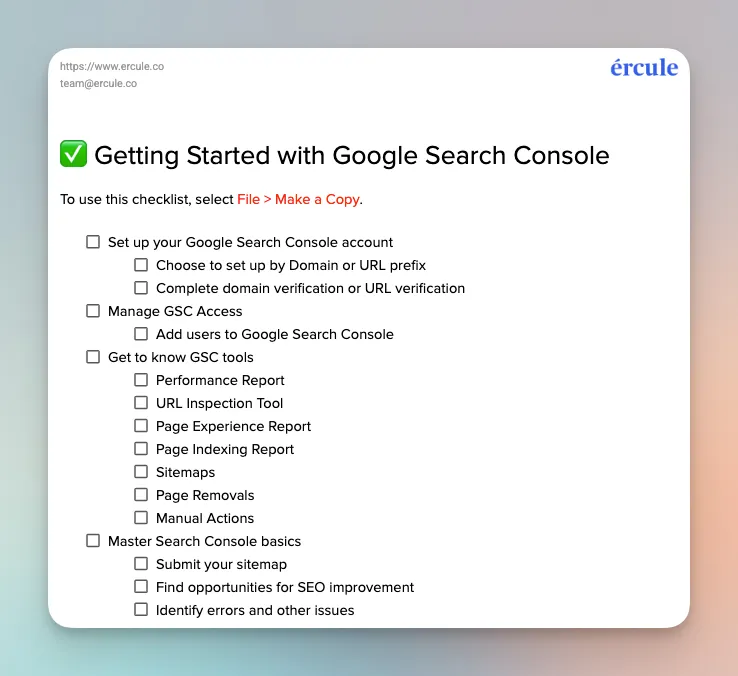What is Google Search Console?
Google Search Console (GSC) is a free tool that provides valuable data about your website’s performance in Google search results, such as:
- Site performance: total impressions, clicks, click-through rate (CTR), average position
- Page performance: top pages, page impressions, page clicks
- Keywords: top search queries, query impression data, query CTR
- Technical SEO metrics: pages indexed, pages with errors, crawl stats, mobile usability, Core Web vitals
By regularly monitoring your GSC data, you can identify opportunities for improvement, fix technical issues promptly, and ultimately increase your site’s organic traffic from Google searches.

Google Search Console vs. Google Analytics
TLDR; GSC is your source for keyword and search data. GA is your source for basically all other site performance data.
Google Search Console provides data to help you understand your performance in Google Search Results—such as impressions, clicks, and average position. This information is most useful for site owners and for SEO professionals looking to improve search rankings and organic site traffic.
Google Analytics provides data to help you understand users and their behavior on your website—such as pageviews, average time on page, entry and exit pages, bounce rates, and goal completions. This data helps marketers, UX designers, business analysts, and other users optimize content strategy, refine marketing campaigns, improve user experience, and increase conversions.
Do you need both Google Search Console and Google Analytics? The short answer is ‘yes’.
For more details, check out: Google Analytics vs. Search Console: Do you need both?
How to set up Google Search Console
It’s simple to set up Google Search Console, as long as you have the correct credentials.
To start, you’ll need a Google account (if you don't have one, create one at accounts.google.com).
Next, access the tool by searching for "Google Search Console" on Google—or go directly to the GSC website.
Click "Start now" to begin the process of adding your website and follow each of the prompts as you advance. Most of them are straightforward, but there are two steps that often trip people up:
- Choosing to set up via Domain or URL Prefix
- Verifying that you own the website you’re setting up
Choose domain or URL prefix
You have two choices when it comes to setting up Google Search Console:
- Set up the entire domain
- Set up an individual URL prefix
The domain option is more comprehensive, but the URL prefix is easier to set up. We recommend starting with your entire domain—but if the process feels too complicated, you can return to this page and try the URL prefix instead.

Complete Google Search Console verification
This step requires you to prove you own the website in question.
If you chose Domain in the last step, you’ll need to complete domain verification. This means adding a special text record to your domain's settings (like adding a note in your domain's address book). Google will tell you exactly what to copy and paste.
For URL verification, you can choose easier options like:
- Uploading a file Google gives you to your website
- Adding a small piece of code to your homepage
- Connecting through your existing Google Analytics or Google Tag Manager account
Your website administrator or IT support should be able to help you out with any frustrations during this step.
For more detailed, step-by-step instructions on setting up GSC, check out: How to set up Google Search Console
How to use Google Search Console
Once you have GSC up and running, you can access all sorts of valuable information via Google Search Console tools—if you know what you’re looking at.
Get to know Google Search Console Tools
Performance Report
The performance report shows how your site performs in Google Search, including clicks, impressions, and average position for your pages and queries.
URL Inspection Tool
This tool tells you if Google has crawled and indexed a given URL on your website. It also provides the details of that crawl and allows you to request indexing for any pages that have not yet been indexed.

Page Experience Report
This report provides data on how your website performs on metrics that indicate the quality of a visitor’s experience. This report evaluates Core Web Vitals (loading speed, interactivity, and visual stability), mobile usability, and HTTPS security to identify pages that could use optimization.
Page Indexing Report
The Index coverage report gives you the number of indexed pages on your site versus non-indexed pages. It also alerts you to any problems encountered during indexing. If you find pages that have not been indexed, you can use URL Inspection (above) to request indexing.

Sitemaps
The Sitemaps section allows you to submit your sitemap to Google Search Console (in the form of an XML file), which helps Google to understand your site’s structure.
Page Removals
This Google Search Console tool allows you to request urgent removal of specific pages from Google Search. It also allows you to request removal of outdated content from search results. And if you happen to find some of your pages unjustly filtered for explicit content, you can submit an appeal.
Manual Actions
A human reviewer at Google may penalize you with a manual action due to unnatural links to or from your site, thin content, user-generated SPAM, keyword stuffing, etc. The Manual actions report in Search Console shows if your site has any penalties, explains the specific violation, affected pages, and provides guidance on how to fix the issues.
Manage Google Search Console Access
Chances are, you have a colleague or two who also needs access to Google Search Console analytics. You can easily grant access via the tool’s system of owners and users.
- Owners have full control over the property, including the ability to add or remove other users.
- Users can view data and perform certain actions, but can't change critical settings or add new users.
Add a user to Google Search Console:
It’s a quick, three-step process to add a user to GSC:
- Go to the Settings page and click on 'Users and permissions'.
- Click 'Add user' and enter the email address of the person you want to add.
- Choose the appropriate permission level: Owner, Full user, or Restricted user.
The new user will receive an email invitation to access the property in Search Console.

Google Search Console basics: 3 key use cases
GSC offers a variety of tools and reports—but how do they help you in your day-to-day work?
1. Make sure Google understands your site
By submitting your XML sitemap through GSC, you can make sure Google crawls and indexes your pages efficiently. You can also use the URL inspection tool to request timely indexing when you publish new content—so you can show up in SERPs ASAP.
2. Find opportunities to improve your search performance
GSC helps you to see which keywords and content are performing well—and which could use some attention.
For pages performing well in search and generating significant traffic, the next step is to make sure the content is optimized for conversion. Add contact forms, offer downloads, and include links to other high value pages.
For pages that aren’t performing as well, figure out why—and fix it. You may need to add depth to the piece, update outdated content, and/or make sure you’re following SEO best practices.
Related: Declining traffic? How to stop content decay
3. Identify errors draining your performance
Make it a habit to regularly check your GSC dashboard for performance trends and any new issues that need attention. When GSC flags issues, prioritize addressing them to maintain and improve your site's search performance.
Keep a particularly close eye on your manual actions. While rare, if a human reviewer at Google has penalized you for violating webmaster guidelines, you must provide a fix to the problem and request reconsideration.
Getting started: Your Google Search Console checklist
Have you mastered the GSC basics? Keep track of your progress with our checklist.
Still have some technical questions about how to get started with GSC? Let us know! We love to help folks figure this stuff out.