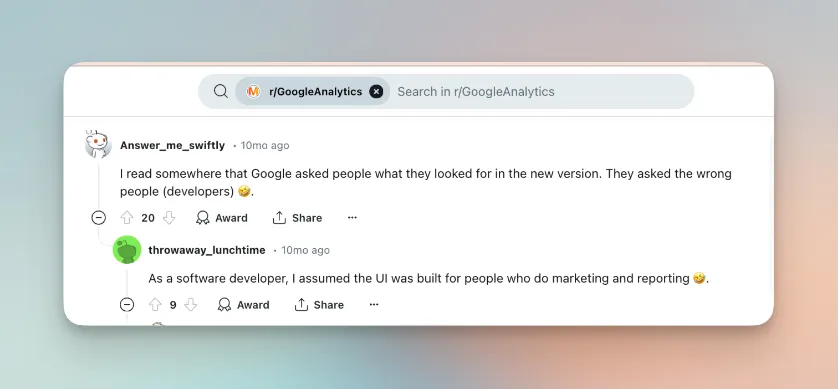Perhaps you’ve already Googled the question yourself: “Why is GA4 so bad?” The search results present a litany of discussions and theories of the topic – everything from apologists to conspiracy theorists.
But for us, at ércule, it comes down to this: The GA4 interface makes simple tasks incredibly difficult.
For example: filtering for a single page. We did a little investigation…
The easiest ways to find a page in GA4 are all complicated

We looked into the most direct possible ways to filter for an individual page for GA4. You can read the full post, with step-by-step directions.
This was inspired by client requests. They wanted to know how they could find individual page data, and we wanted to see how simple it could be within Google’s dashboard.
What we found was not encouraging. Here are the three easiest ways…
1. Using the default “Pages and Screens” report [6 steps]
This is the most direct route available within GA4. It relies on default reporting structures.
To get started, you navigate tabs in this sequence: Reports > Lifecycle > Engagement > Pages and screens.
Advantages of this approach: It’s the simplest and quickest of the methods within GA4.
Disadvantages: You have to repeat these steps every time. Also, it can be hard to filter for just your exact page.
2. Setting up a custom report [14 steps]
To get started, you navigate tabs in this sequence: Reports > Library > Create new Report. Then create a Blank report.
The advantage: You can build a meaningful report and it will persist, which is really nice.
The disadvantage: The process is longer and a bit more tedious. (Fourteen freakin’ steps!)
3. Exploration [8 steps]
To get started, go to “Explore” in the sidebar. Choose a Blank exploration. From there, create a Free form visualization – it’s the most customizable visualization available. This is a double-edged sword…
The advantage: you can access and export a wider variety of data.
The disadvantage: In most cases it might be more data – and more complicated – than you really need to see for a single page.
The marketer’s dilemma with GA4

Miserable UX can, in theory, be overcome with some tutorials. But there’s a broader problem facing marketers as they try to navigate GA4. A marketer friend put it best:
“Even though Google keeps telling me that GA4 is more robust and has more information... I have no idea how to parse that information. What insights do you have for me, Google, so I can start to fix my traffic issues?”
It’s true that GA4 provides much more data than ever before. But a lot of that data isn’t useful to content marketers. And GA4 provides no direction or analysis that marketers can act on.
We created the ércule app after seeing countless marketers get frustrated with the GA interface. (We have been the frustrated marketers many times.) Rather than burying you in data fields like GA4, the ércule app surfaces the metrics that marketers actually need. It also enables you to search for individual pages by title, right away.
Setup with the ércule app requires just a few clicks. (All of your GA and GSC data will load in a matter of minutes.) See for yourself.
A more direct fix: the ércule app
You can find pages with a few clicks in the ércule app.
The ércule app integrates your page’s GA and Google Search Console data in a simple interface designed specifically for content marketers.
Advantages: quicker process, simplified user interface.
Disadvantages: fewer data options than GA4
Note: If you’re looking to explore wider varieties of data for a given page in GA4, the ércule app will take you directly to your filtered page in GA4.

You can also use it to locate individual page data within Google Search Console as well.
You can repeat that for every page in your library. So the ércule app actually provides the quickest way to get to filtered data in the GA4 dashboard itself.
Next steps
If you’re dedicated to getting that information natively in GA4, then we wish you the best. (Feel free to reach out with any additional questions.) But it’s worth asking: do you have the time and patience to go through these motions in GA4every single time you have to find performance data for a page?
To be clear: we use GA4 natively at ércule every day to pull all sorts of granular reports. We’ve built a business on these kinds of skills. We love the data GA4 provides! But developing that level of fluency with the dashboard requires some serious time investment.
So if you’re looking to spend more time on actual marketing tasks – and less time learning how to engineer the GA4 dashboard – try the ércule app.