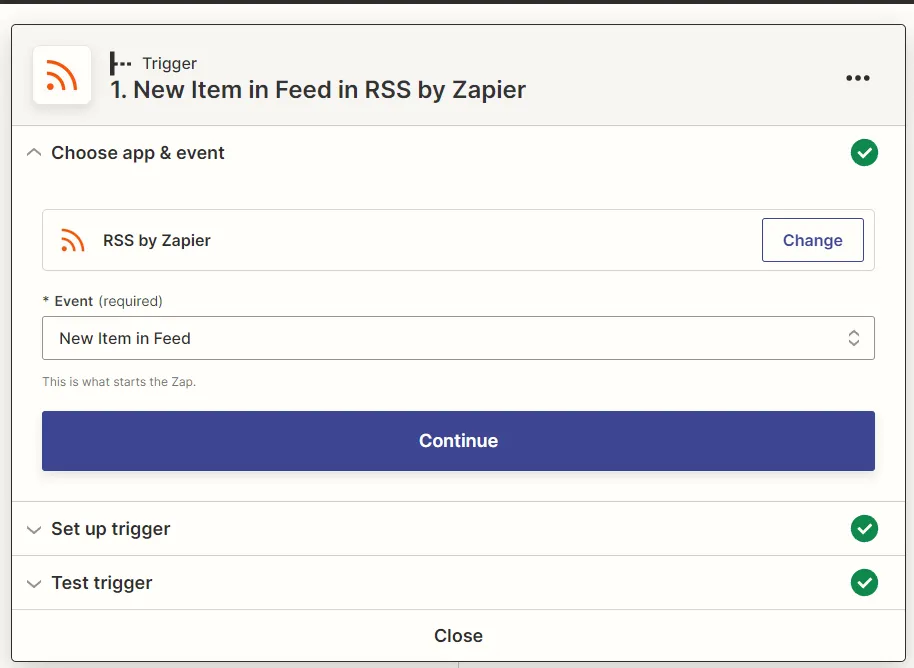We do not recommend using Medium as the primary platform for your content for B2B companies. However, Medium can be a good secondary distribution channel for content you post on your Web site.
Zapier provides an easy-to-use interface for automating many business tasks. In this article, we’ll show how to repost your site’s article content automatically with an action in Zapier.
Why we created this guide
Syndicating your content from your primary site can bring extra attention to your business and generate additional leads.
Medium is a good syndication channel for many types of content, including technical content. If your content is of high enough quality, it can be Boosted by Medium’s curators, giving it even greater reach.
However, manual syndication takes time. It’s also prone to mistakes. By automating content syndication, you can distribute your content with a little one-time setup effort.
What you’ll need
- The URL to the RSS feed for your Web site’s article content. Most content management systems (CMS) offer RSS feeds out of the box.
- A Medium account.
- A paid Zapier account.
Step-by-step: Configuring Zapier posting to Medium
Create a new Zap and add an RSS trigger

Add your RSS URL to the Feed URL field.

In Action, select the Medium integration.
If you have not authorized Zapier to access your Medium account, do so now. Then, select the Create story option.

Map the relevant RSS fields to the available fields in a Medium post.
See below for a detailed description on how to configure each field.

Title: Title field in RSS feed
Format: Hard-coded to HTML
Content: The RSS feed’s Raw Encoded field. This posts the HTML that WordPress itself renders when a user views the content on your Web site. You can also add your own custom HTML before and after the post. This is an easy way to add, for example, a CTA or a link to your newsletter.
Subtitle: RSS Description field
Tags: The Raw Category RSS field. Raw Category will include both WordPress categories and tags.
Medium limits the total number of tags you can use to five per post. If you have more, consider using manual publishing (which we’ll discuss below).
Canonical URL: The location you want search engines like Google to recognize as the “real home” of your content. Google advises setting a canonical URL on all syndicated content. Google may also make its own decision about which URL is actually “canonical”. However, in 99% of cases, it’ll settle on your Web site.
Publish status: If you want to publish immediately, set to public.
If you set to private, you’ll need to go into Medium yourself and publish it later. This is less automated but may be necessary if you need to make edits to your article prior to publication.
Note that embeds from sites like WordPress - such as Twitter tweet embeds or YouTube videos - don’t format well on Medium when using this method. If your post has such embeds, you should set the post to private and edit them back in prior to publication.
Test your Zap
Run a test to make sure the Zap works and publishes the first post from your feed.
Publish your Zap
Publish your Zap so that it runs automatically. It should now syndicate your content to Medium within an hour of a new post appearing in your RSS feed.